

| Administrator Guide > Virtual Capture Overview > Virtual Capture Cross-Sells |
The Virtual Capture Cross-sells page in System Management (System Management > Origination > Virtual Capture > Virtual Capture Cross-Sells) enables administrators to manage the settings for each cross-sell available for Virtual Capture. This page displays a list of all active cross-sells configured in System Management > Origination > Cross-sell Products.
 |
When a new cross-sell is added to System Management > Origination > Cross-sell Products, it is automatically added to the Virtual Capture Cross-sells page. By default, all active cross-sells are listed as available for Virtual Capture; however, administrators can use the Instances tab in the configuration window to determine the instances where each cross-sell is able to be pitched. For more information, please see the Instances section in this topic. |
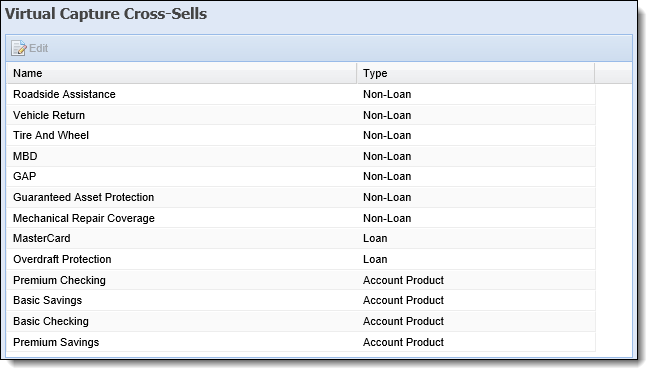
The grid in this page displays the following columns of information for each cross-sell product available for use in Virtual Capture:
| Column | Description |
| Name | Displays the name of the cross-sell. |
| Type | Displays Loan, Account Product, or Non-Loan to identify the type of cross-sell. |
The  button within the top of the tab provides the ability to update a cross-sell product for use in Virtual Capture.
button within the top of the tab provides the ability to update a cross-sell product for use in Virtual Capture.
Selecting  opens the Cross-sell configuration window to update the cross-sell product for use in Virtual Capture. The following attributes are defined for each Virtual Capture Cross-sell:
opens the Cross-sell configuration window to update the cross-sell product for use in Virtual Capture. The following attributes are defined for each Virtual Capture Cross-sell:
The General tab provides administrators with the ability to update basic information for the cross-sell, such as the image and sales script presented for the cross-sell in the virtual application.
The attributes that display within this tab differ for loan/non-loan cross-sells, and account product cross-sells.
The following image displays how the Cross-sell configuration window appears for a Loan or Non-Loan Cross-sell :
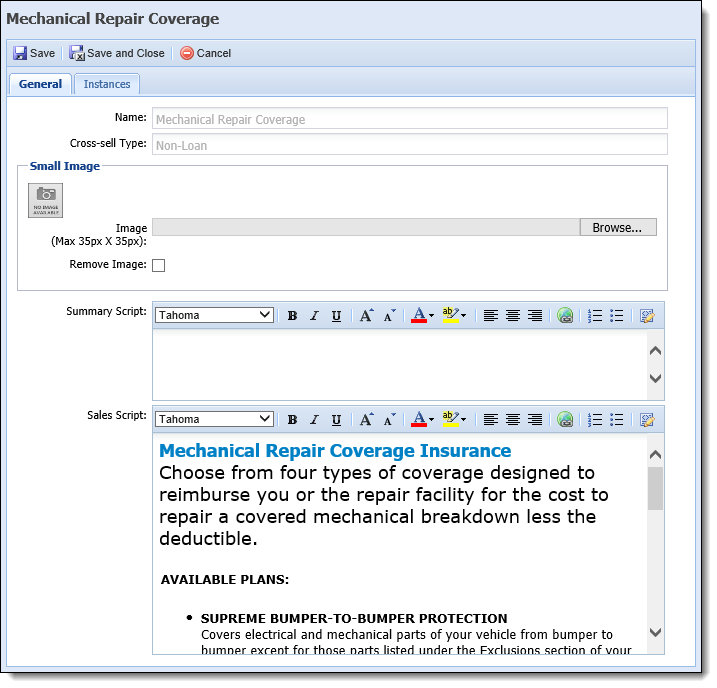
When an Account Product cross-sell is selected, the Cross-sell configuration window appears as shown below:
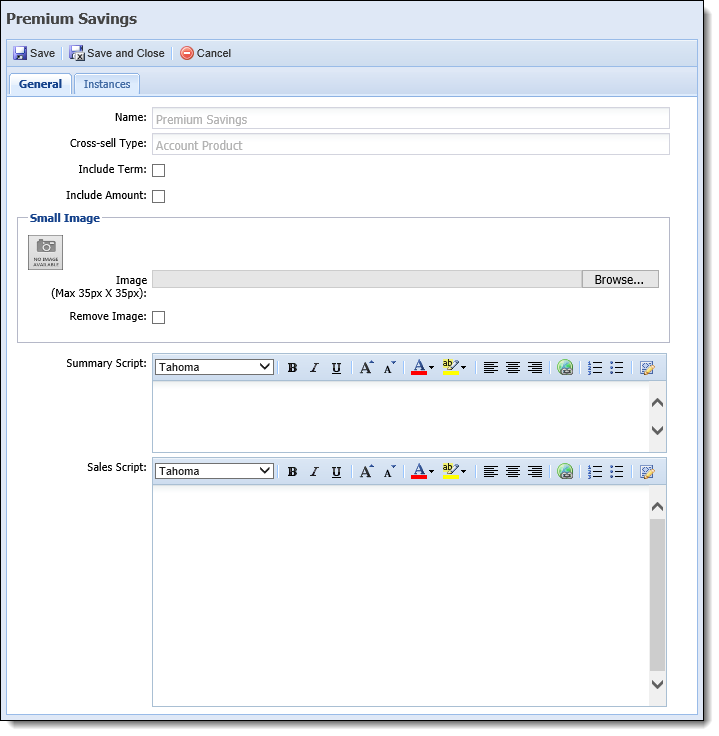
The following fields are displayed within the Cross-sell configuration window:
| Field | Description | ||||
| Name |
Displays the name of the cross-sell as defined in System Management > Origination > Cross-sell Products.
|
||||
| Cross-sell Type |
Displays the cross-sell type as defined in System Management > Origination > Cross-sell Products.
|
||||
| Include Term |
Select this check box to display a Term field within the Cross-sell Details window, which provides applicants with the ability to manually enter a length of time (in months) for the account product.
|
||||
| Include Amount |
Select this check box to display an Amount field within the Cross-sell Details window, which provides applicants with the ability to manually enter the amount of money to deposited for the account product.
|
||||
| Small Image |
Click Browse... to locate and upload a small image (maximum 35 pixels by 35 pixels) to associate with the cross-sell. The small image appears within the Cross-sell panel when rendered in Virtual Capture.
|
||||
| Summary Script | Enter an informational and appealing short value statement for the product to be used as a sales tool during cross-sell selection. The Summary Script appears within the Cross-sells panel that applicants use to select the cross-sell product for which they want to apply. | ||||
| Sales Script |
Enter an informational and appealing value statement for the product to be used as a sales tool during cross-sell selection. The Sales Script appears within the Cross-sells panel details that applicants use to select the cross-sell product for which they want to apply.
|
The Instances tab allows administrators to determine the instances of Virtual Capture where the cross-sell is to be available.
 |
Virtual Capture cross-sells can also be assigned to specific instances in the Cross-sells tab of Virtual Capture Settings. For more information, please see the Cross-Sells section of the Virtual Capture Settings topic in this guide. |
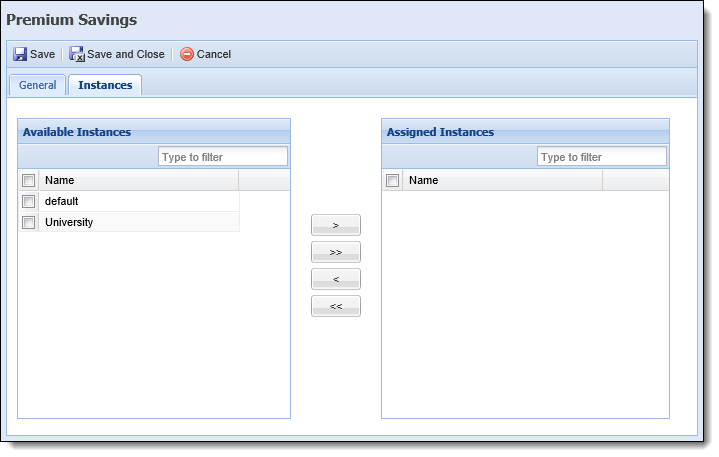
This tab includes a two-box control with the following attributes:
| Product Attribute | Description | ||
| Available Instances |
Displays a list of the Virtual Capture instances to which the cross-sell can be assigned. This list includes all instances configured in Virtual Capture Settings that do not use the Cross-Sell settings of another instance.
|
||
| Assigned Instances | Displays a list of the instances where the cross-sell can be pitched in Virtual Capture. When an eligible applicant begins an application in an instance assigned within this box, the cross-sell can be offered to applicants through the Cross-sell panel during the virtual application process. |
To modify a cross-sell for use in Virtual Capture:
 .
. to retain the updated settings, and return to the Virtual Capture Cross-Sells page.
to retain the updated settings, and return to the Virtual Capture Cross-Sells page.